What Bitrate Should I Stream At For Best Results?
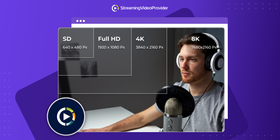
When live streaming, there are a number of settings that determine the overall quality of your stream. One of the most important settings to input is your bitrate. This can be the most difficult input to get right as there just isn’t one setting suitable for all users. If you've been asking yourself “What bitrate should I stream at?”, this post is for you!
What exactly is a bitrate?
So, what is a bitrate for streaming? Put simply, bitrate describes the amount of data sent per second. This is usually measured in bits per second (bps), or megabits per second (MBps)
The higher the bitrate, the better the video quality. The lower the bitrate, the lower the quality.
So, the easy solution would be to just set your rate as high as possible surely? Well, not exactly. Let’s take a look at bitrates in more detail.
What happens if I set my bitrate too high?
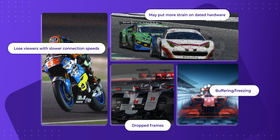
As you start to increase your bitrate, you will broadcast at a higher resolution, but you will also start to use more and more bandwidth. This could potentially put more strain on your CPU and GPU depending on your configuration.
When your upload speed is unable to send enough data for your chosen rate, your stream will start to lag.
You should also keep in mind your audience and their connection speeds when streaming. If the number is too high, your broadcast may stutter for your viewers if their broadband is slow. Thankfully, the best streaming platforms offer multi-bitrate streaming, which can fix this problem. More on that later!
Common issues you may encounter if your rate is too high:
- Buffering/freezing
- Dropped frames
- Lose viewers with slower connection speeds
- May put more strain on dated hardware
What happens if I set my bitrate too low?
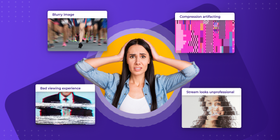
As you decrease your rate, the image quality of your broadcast will decrease. The impact is more dramatic within busy scenes where there are lots of moving images on screen. Imagine you’re streaming a youth sports event. It won’t look great at the lower bitrate range.
If you have a lot of static imagery on screen with very few moving parts, the impact won’t be as significant. The lower your bitrate, the more you can expect to see compression artifacting. This negatively impacts image quality.
A low rate will use fewer resources, but it reduces the quality of your stream’s presentation.
Common issues you may encounter if your setting is too low:
- Compression artifacting
- Blurry image presentation
- Bad viewing experience
- Makes your stream look unprofessional
What is multi-bitrate streaming?
We all want our streams to look as good as possible, but you shouldn’t just set your bitrate as high as possible. Your audience may experience lagging and buffering if their internet speed isn’t fast enough to receive the stream you are broadcasting.
Similarly, if your rate is set too low, your audience will be receiving a terrible-looking feed with bandwidth to spare.
A solution to this problem is multi-bitrate streaming (MBR).
If your streaming provider offers MBR, multiple versions of the stream are offered at different bitrates. This solution provides the most consistent viewing experience for all viewers!
Users with slow internet can enjoy a lower quality broadcast, and viewers with faster broadband can enjoy a higher quality stream.
What is adaptive-bitrate streaming?
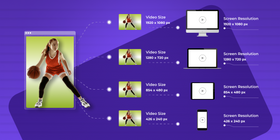
Adaptive-bitrate streaming is the perfect companion for MBR. It is a technology that adjusts the quality of your stream for each viewer in real-time. This is based on the viewer's current connection speed. The quality is reduced and increased as the viewer’s needs change.
StreamingVideoProvider has an intelligent MBR+ABR system that adjusts the quality of your broadcast for each user. If one of your viewers started with a slow internet connection that has improved over time, the player will automatically increase the quality!
ABR and MBR are great ways to efficiently deliver the most suitable quality to all of your viewers.
Comparison Table
Let’s take a look at the recommended minimum bitrate suggested for each respective video resolution. This should help answer the question of “What bitrate should I stream at in OBS?”
| Upload Speed | Suggested Video Resolution | Suggested FPS | Suggested Minimum Bitrate |
| <= 1Mbps (1,000KBPS) | 360p (640 x 360) | 30 | 800 Kbps |
| 1.5 Mbps (1,500 Kbps) | 480p (852 x 480) | 30 | 1,200 Kbps |
| 2 Mbps (2,000 Kbps) | 720p (1280 x 720) | 30 | 2,000 Kbps |
| 4.5 Mbps (4,500 Kbps) | 1080p (1920 x 1080) | 60 | 4,000 Kbps |
| 8 Mbps (8,000 Kbps) | 4K (UHD) | 30 | 8,000 Kbps |
To find out which profile fits you best, take a speed test
The table above is a good starting point when trying to find which settings in OBS or another streaming software suit you best. You can experiment around with what works for you and your stream. Some streamers prefer to stream at a lower video resolution in order to achieve a higher frame rate.
This largely depends on your upload speed, and how capable your hardware is in addition to the hardware encoding method selected.
Other ways to improve your stream’s presentation
There are other ways to make your stream look amazing. Apart from bitrate, another setting to consider is your resolution. Increasing output resolution along with your bitrate can improve the look of your broadcast.
If you have a modern NVIDIA GPU, it will be worth trialing NVENC to see if your image improves over x264 CPU encoding. This is recommended with Turing-based NVIDIA GPUs (RTX 20 Series and GTX 1660/Ti). Older GPUs may result in lower quality output.
You should also make sure that your Rate Control setting within OBS is set to CBR.
Having a smooth 60 FPS video can also make a big difference. Streaming at a higher frame rate will require a higher bitrate and more bandwidth. This will also put more strain on your hardware, but it can hugely improve the look of your stream.
FREQUENTLY ASKED QUESTIONS
A rate of 6,000 isn’t too high as long as your hardware and the server you are streaming to supports it. It is actually our recommended bitrate for streaming at 1080p (Full HD) if your setup is suitable.
Make sure your upload speed is sufficient before increasing your bitrate to reduce the chance of lagging and dropped frames. Your upload speed should be at least 6 Mbps to broadcast with a 6,000 bitrate at 1080p, 60 FPS.
As noted in the above table, if your upload speed is slightly lower than 6Mbps, you can still manage 1080p at 60 FPS with a 4,000 bitrate. This is still a good bitrate for streaming.
The best bitrate for streaming at 1080p depends on a few factors. These factors are your hardware, upload speed, and target frame rate.
You should also find out whether your streaming provider allows adaptive and multi-bitrate streaming. This will ensure that your audience has a consistent viewing experience.
If the server you are streaming to supports it, a rate of 6,000 is ideal for 1080p at 60 FPS.
Try the following settings in order to reach optimal quality:
- Your Upload Speed: (equal to or greater than) 6 Mbps / 6,000 Kbps
- Resolution: 1080p
- Streaming Bitrate for 1080p: 6,000
- Frame Rate: 60
- Rate Control: CBR
- Keyframe Interval: 2 seconds
- X264 Preset: veryfast
In order to find the best video bitrate for streaming with your setup, you must start with your connection speed. Once you know that, look at the above table to see which of the options aligns best with your bandwidth.
Make sure that you cater to all of your audiences and their internet speeds. A crisp high-resolution broadcast might look great on your device, but your viewers may have slower connections.
If they encounter regular freezing, they won’t stick around. This is why multi-bitrate streaming is very important, giving your audience the option to lower the quality if required.
If you are streaming on an old computer with slower internet, you should consider looking at a bitrate for streaming in 720p.
If you are streaming on a modern PC and with a faster connection, the bitrate for 1080p should be between 4,000 and 6,000 kbps.
Your stream may look bad if you haven’t configured your streaming software correctly. Your output resolution should be at least 1080p if you are using a high rate. Also using CBR (constant bitrate) under Rate Control will give you a consistent and reliable output.
If you are using NVENC encoding on an older GPU, you may want to try switching to x264 to see if that helps.
In many cases, an x264 preset of ‘veryfast’ in OBS provides a good balance of quality and speed.
Also, keep in mind that some fast-moving scenes are notoriously hard to capture at high quality. For example, If you are streaming a video game with grassy foliage and many details, artifacting is easier to spot despite the high bitrate.
If you are a beginner and wondering “What is my bitrate?”, you can find it in your streaming software. In OBS, you can find this in the Output tab.
Conclusion
To find the best bitrate for you, you will need to go through some trial and error. A good place to start is with knowing your current bandwidth and adjusting from there. While tuning your settings, just keep your audience and their connection speed in mind. Also, try to look for a streaming provider that allows ABR and MBR so you can have the best performance and quality.
The best streaming bitrate strikes a balance between performance and quality.
I hope you now have an answer to the question “What bitrate should I stream at?”
Further Reading
If you want to learn more about any of the topics covered above, see the links below.
- The Best OBS Studio Plugins To Transform Your Stream
- Multistreaming: Stream To Multiple Sites
- Understanding Bitrates In Video Files
- The Best OBS Studio Plugins To Transform Your Stream
- How To Find Out My Upload Speed
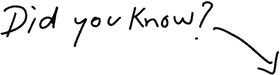
You can stream on your own website
Try It Free


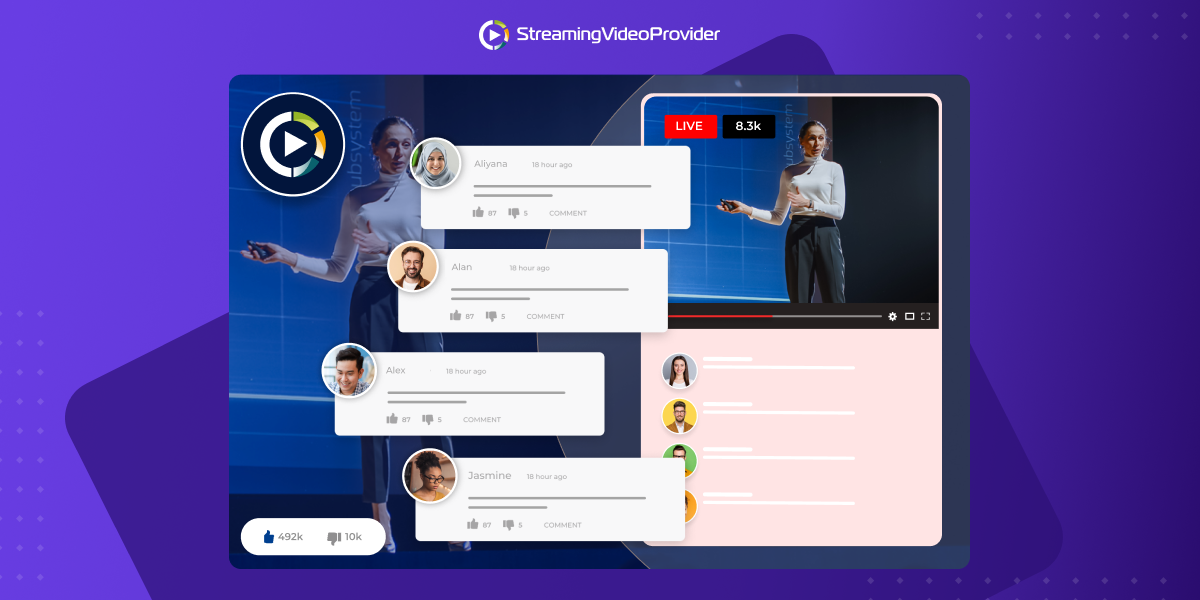



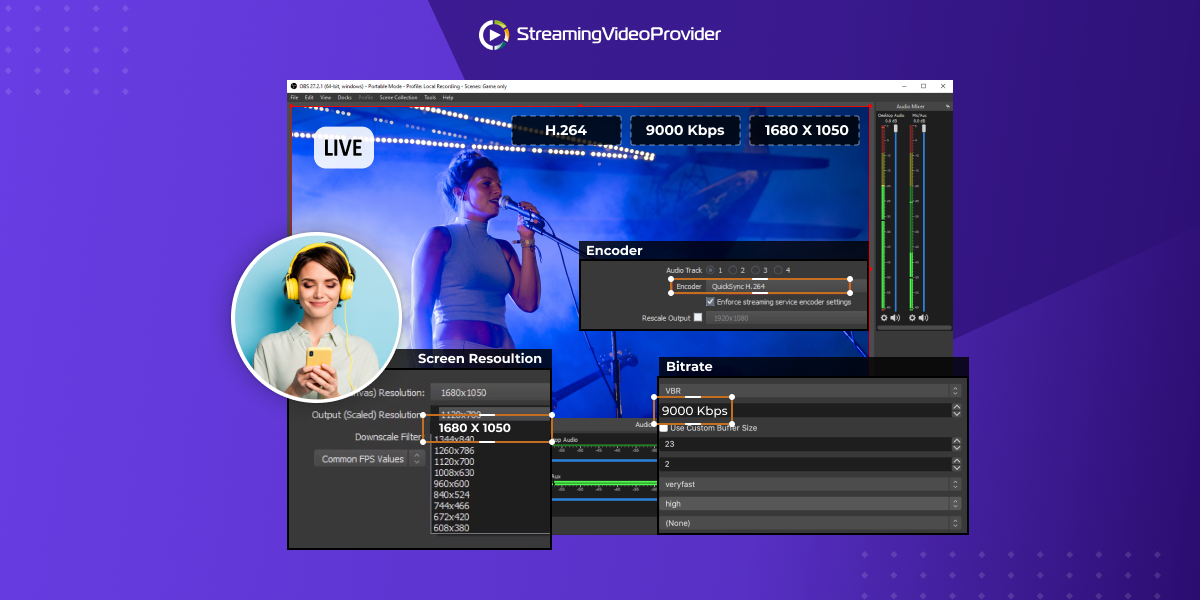
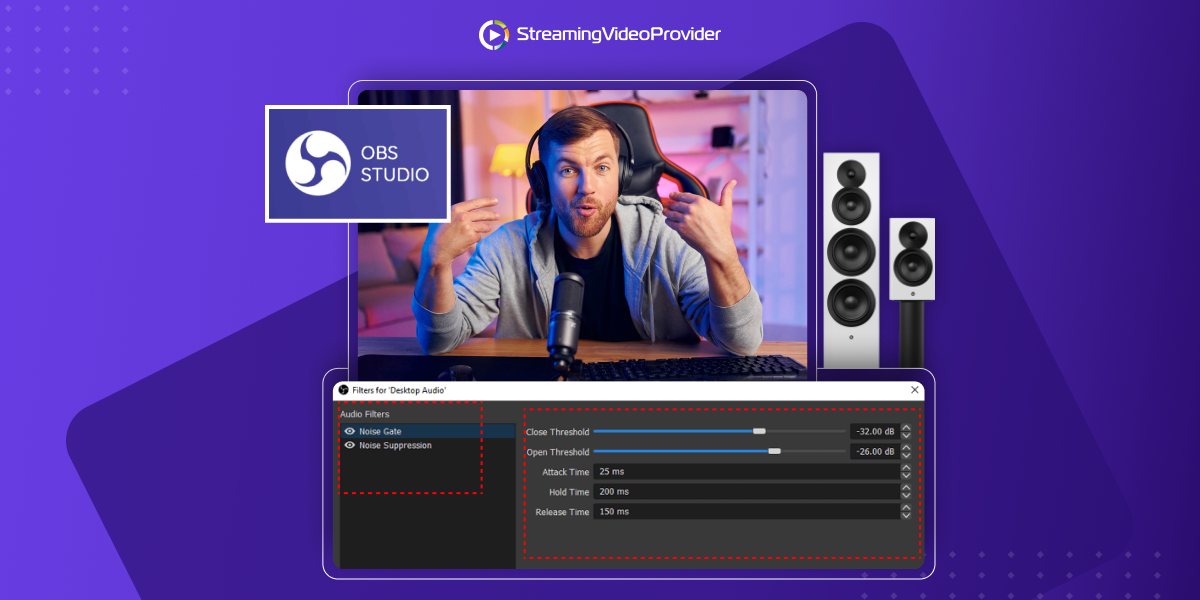




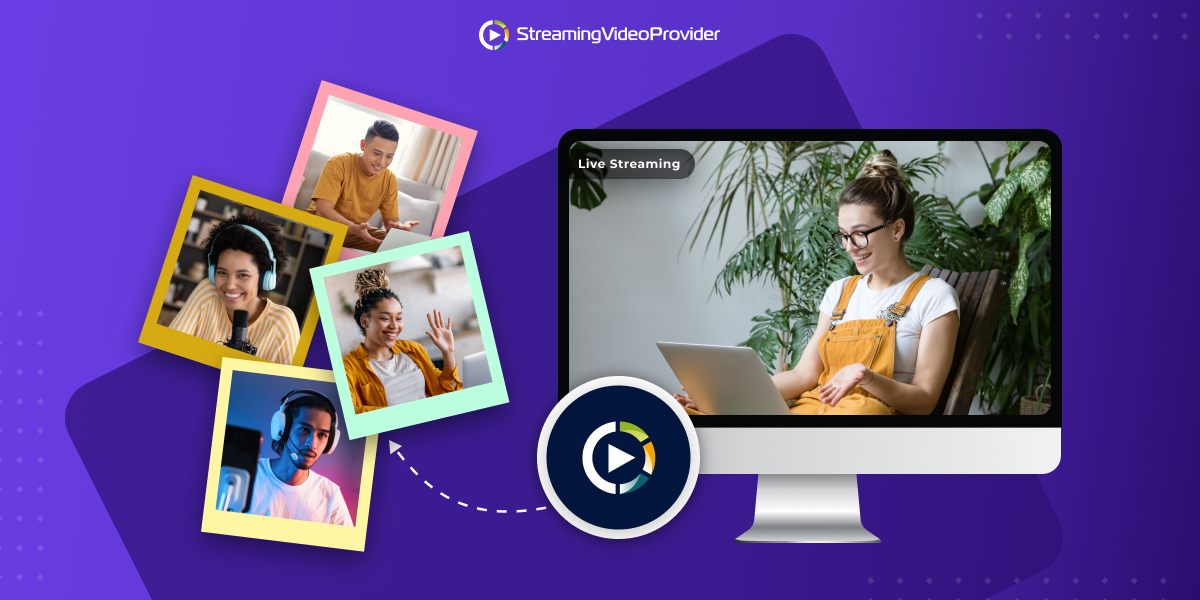
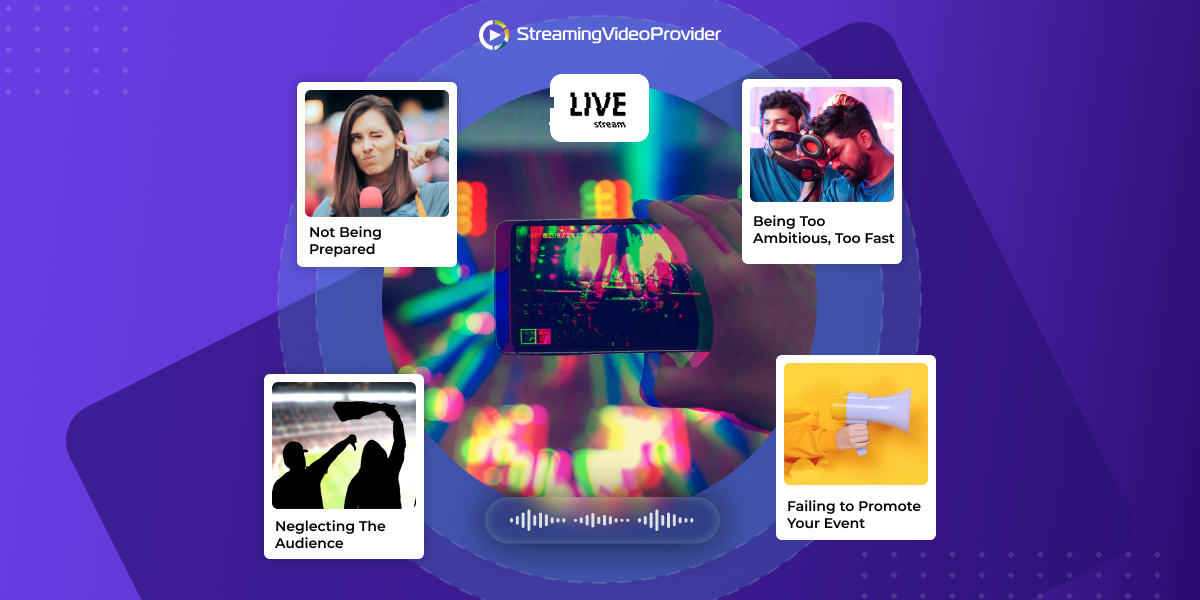


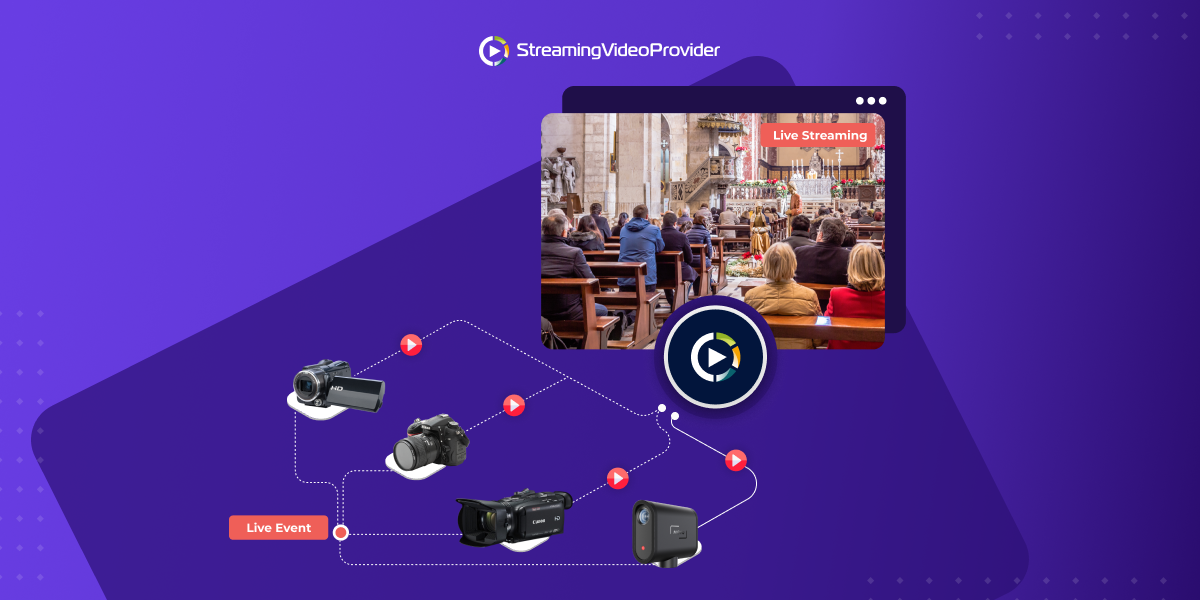
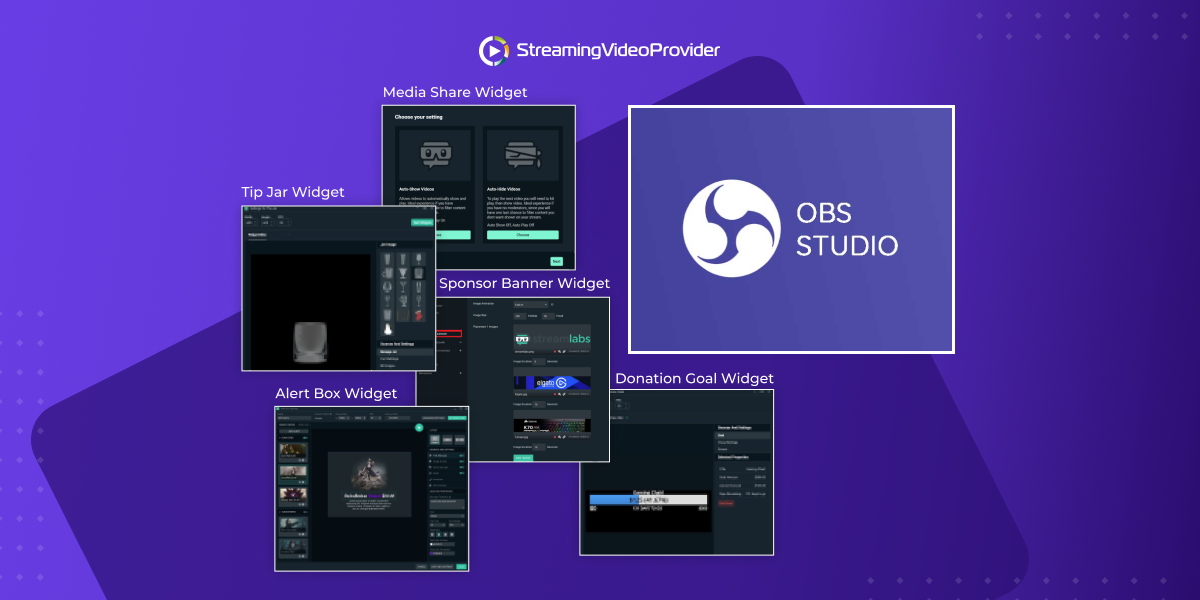

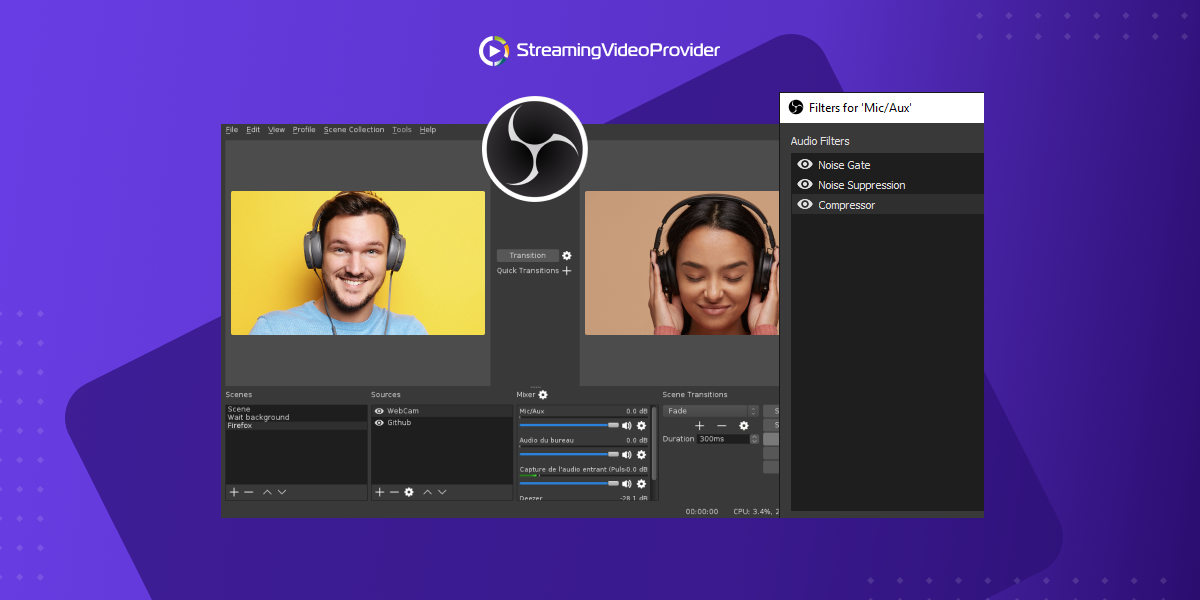
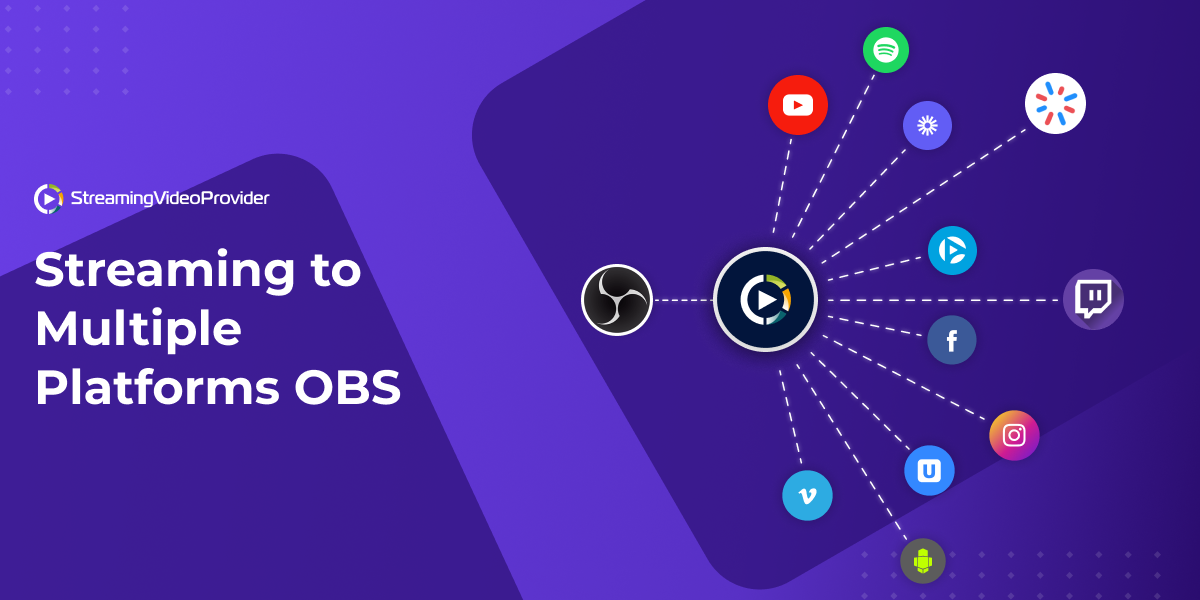

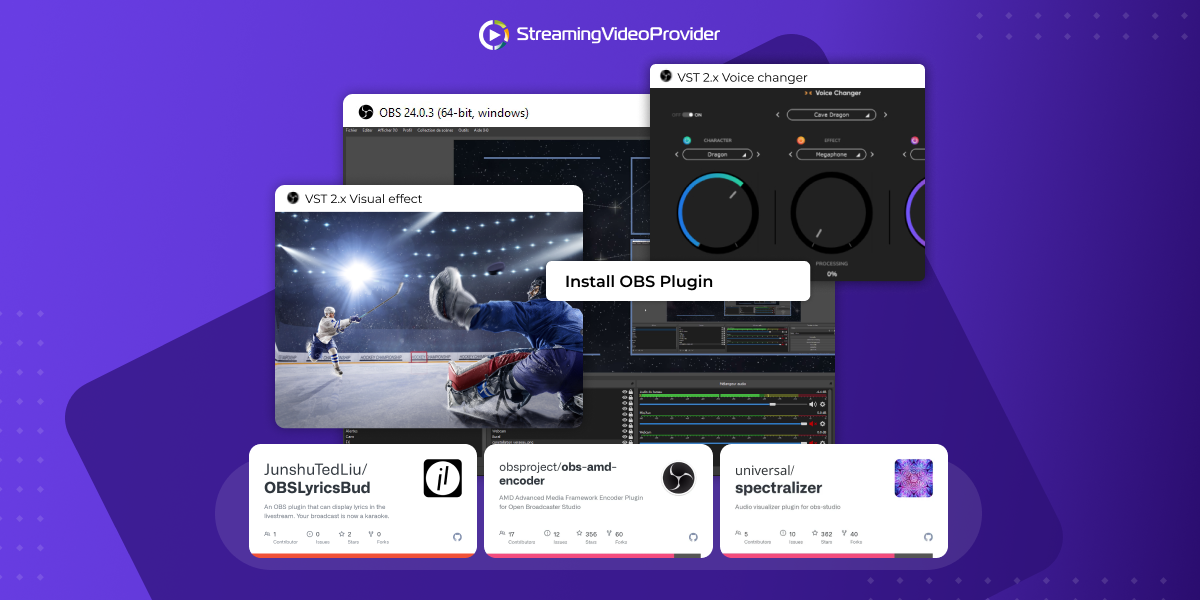
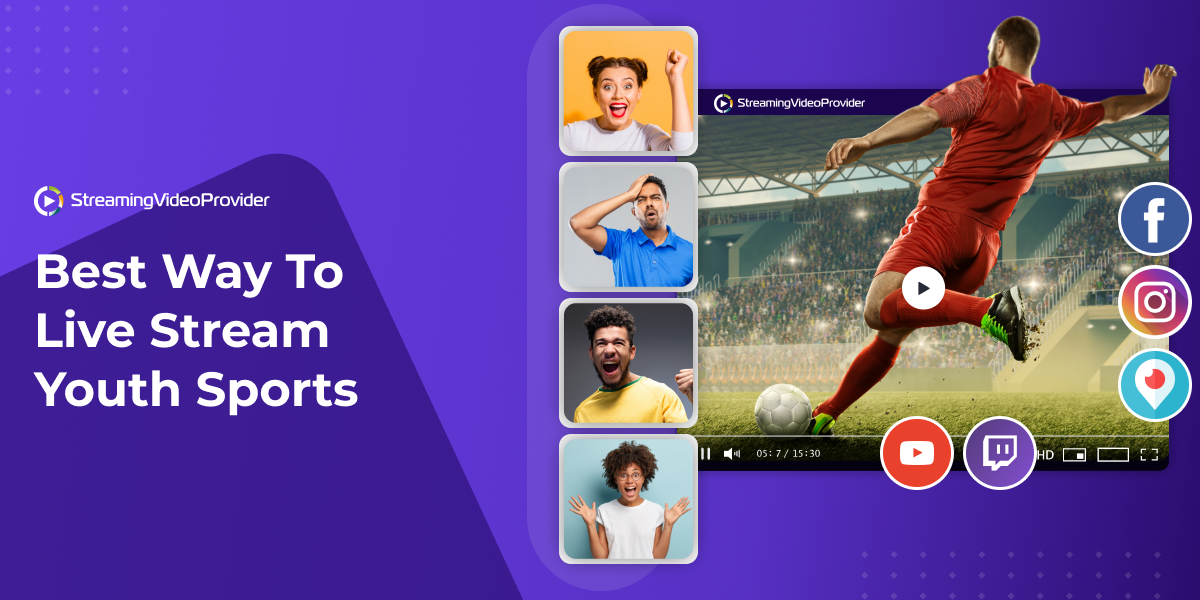




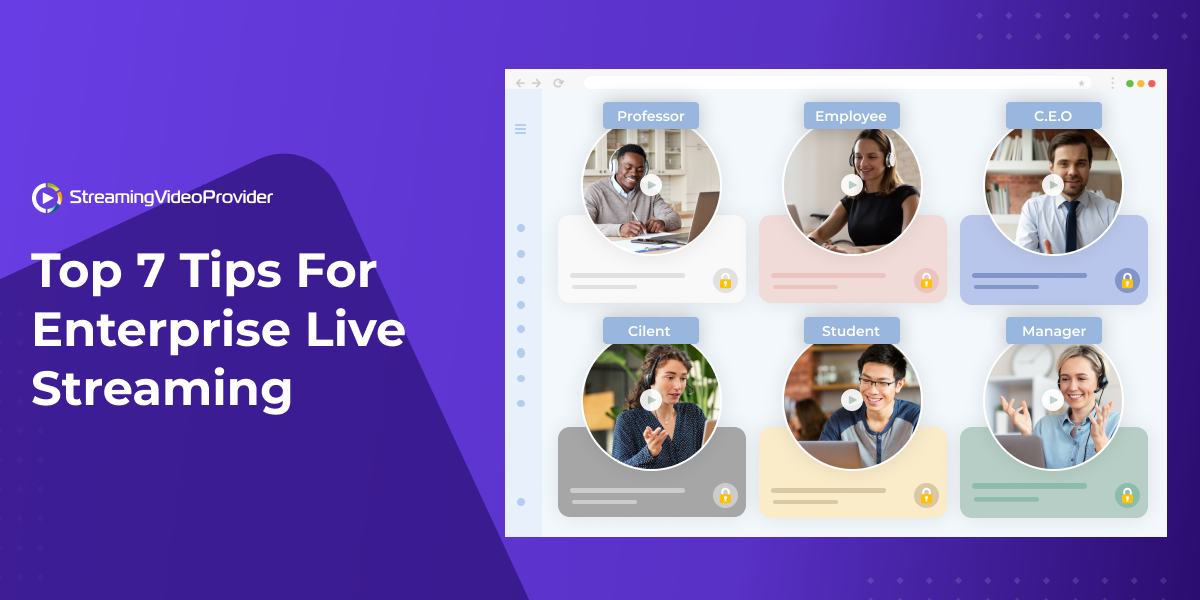


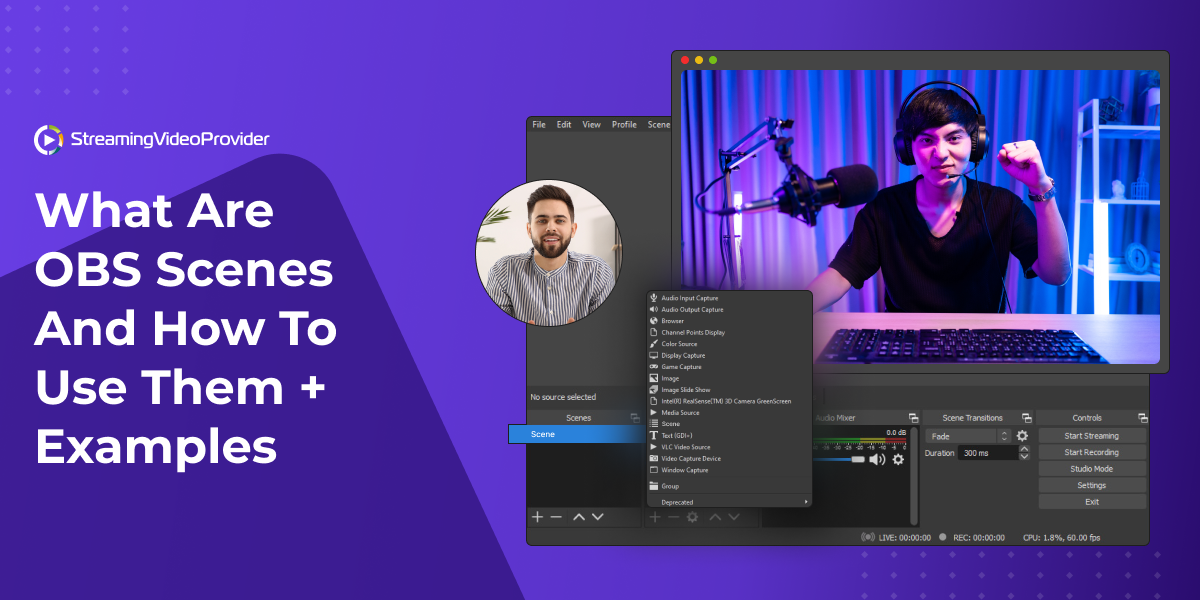
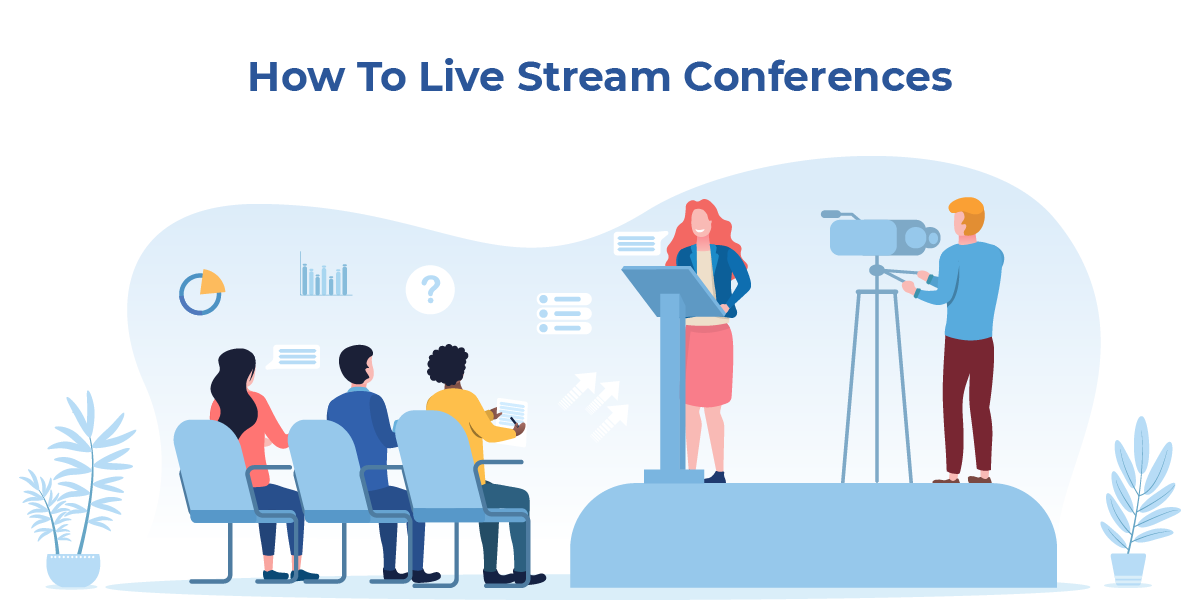

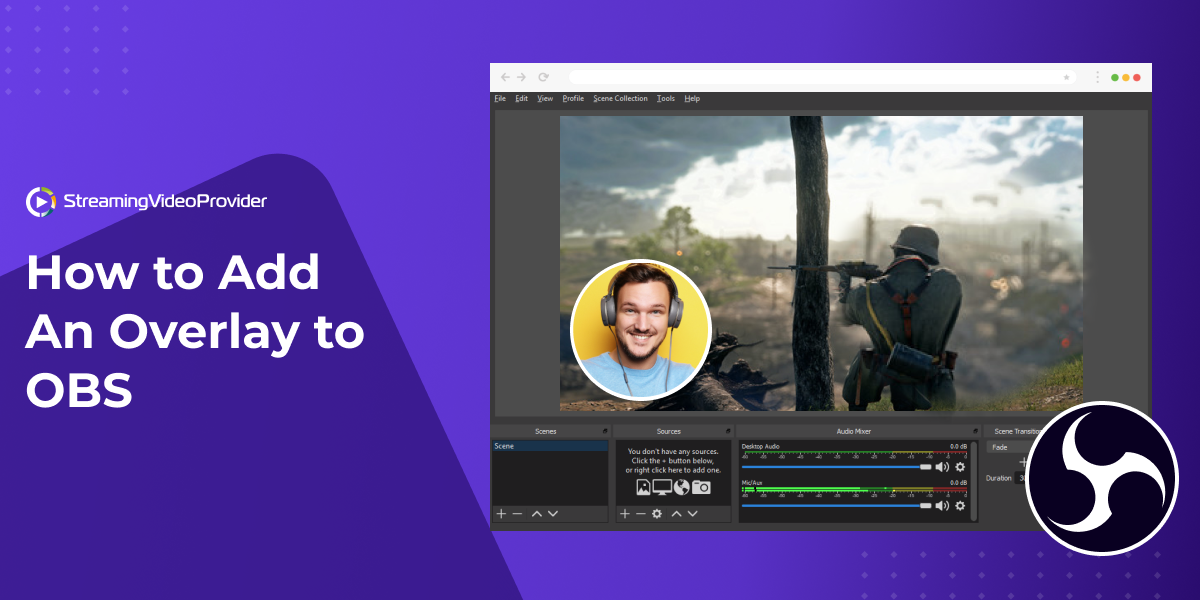


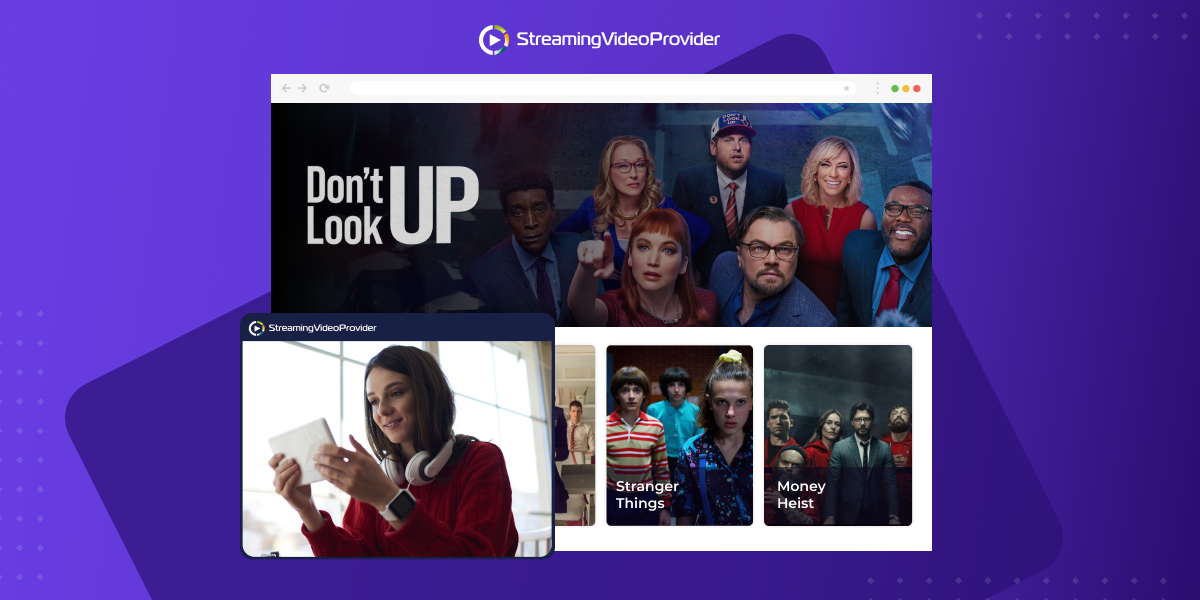
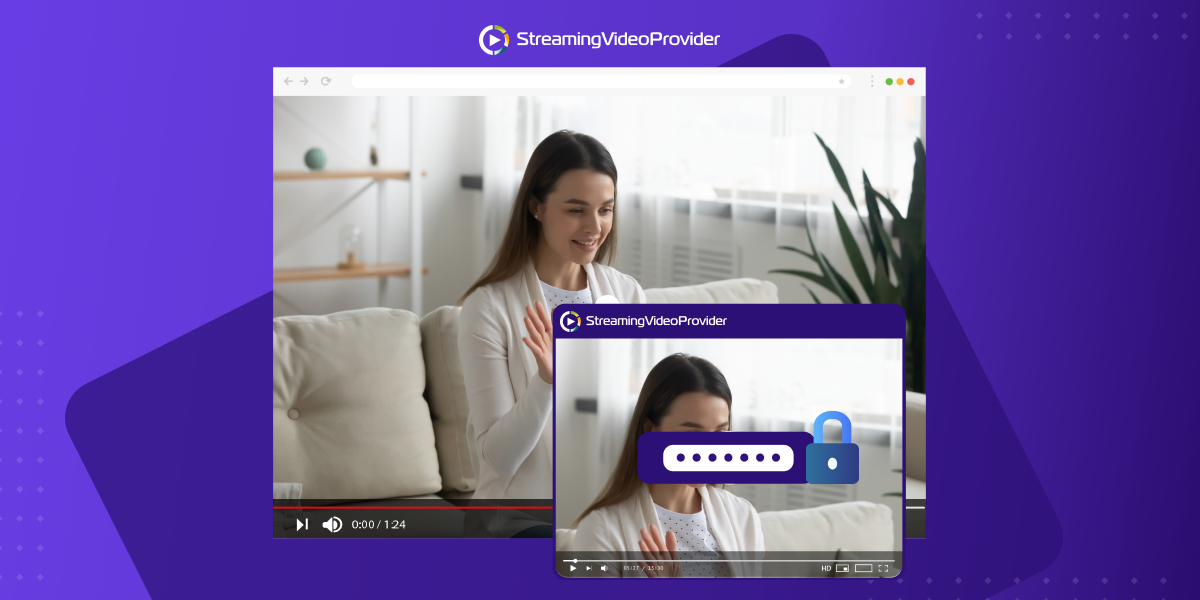
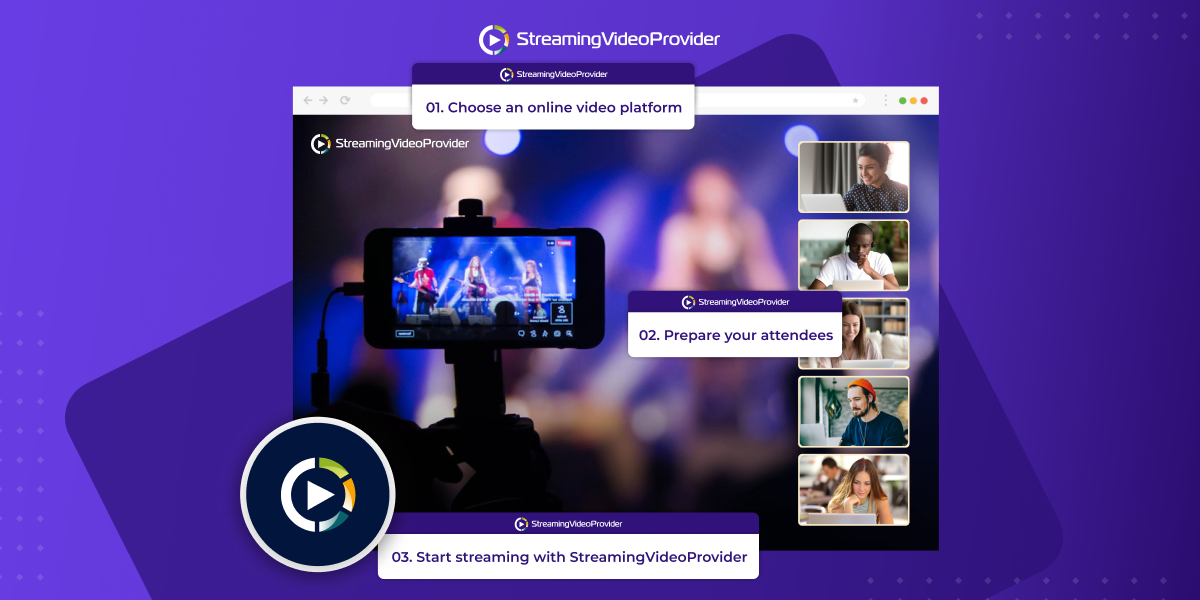

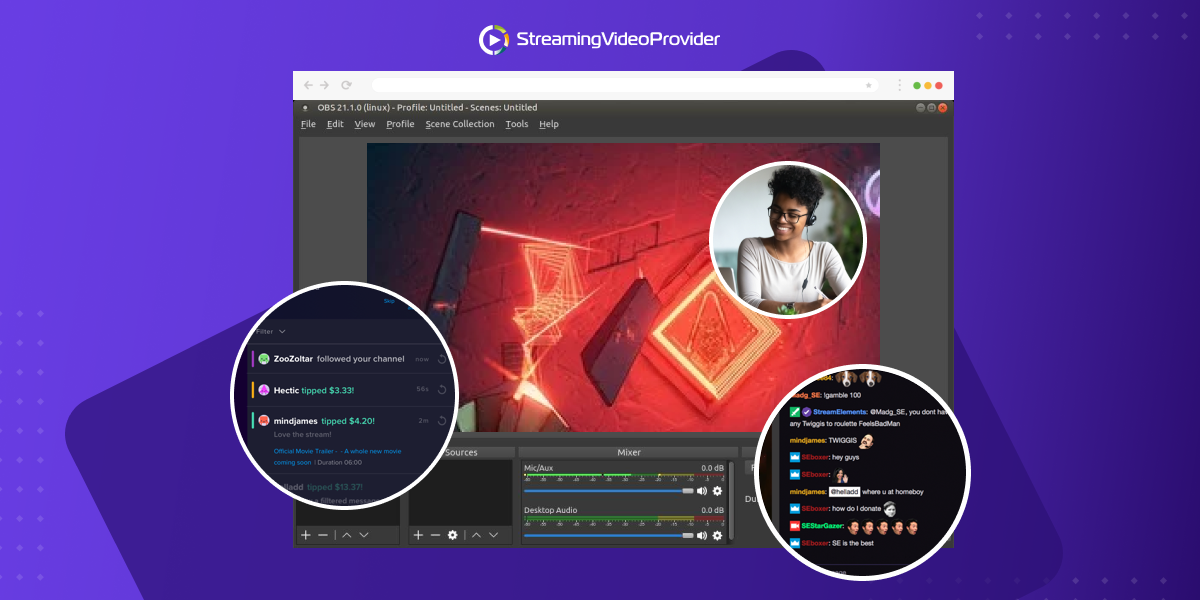
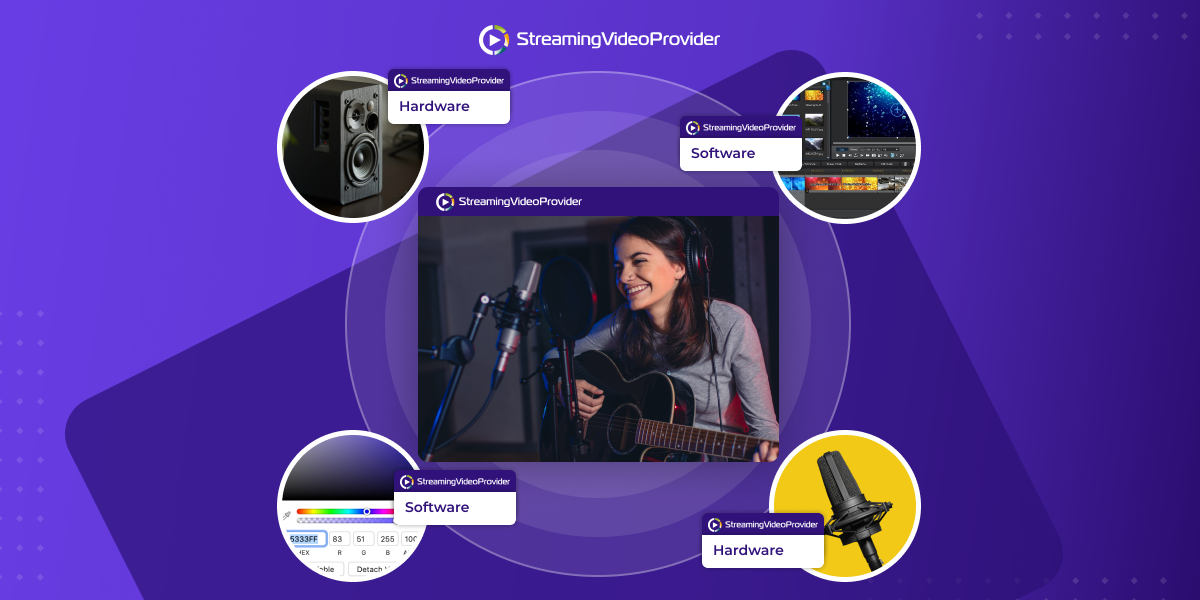
![[How To] Set up OBS From A To Z](https://www.streamingvideoprovider.co.uk/assets_dist/svp/img/blog-img/how-to-set-up-use-obs/how-to-set-up-obs-tutorial.png)
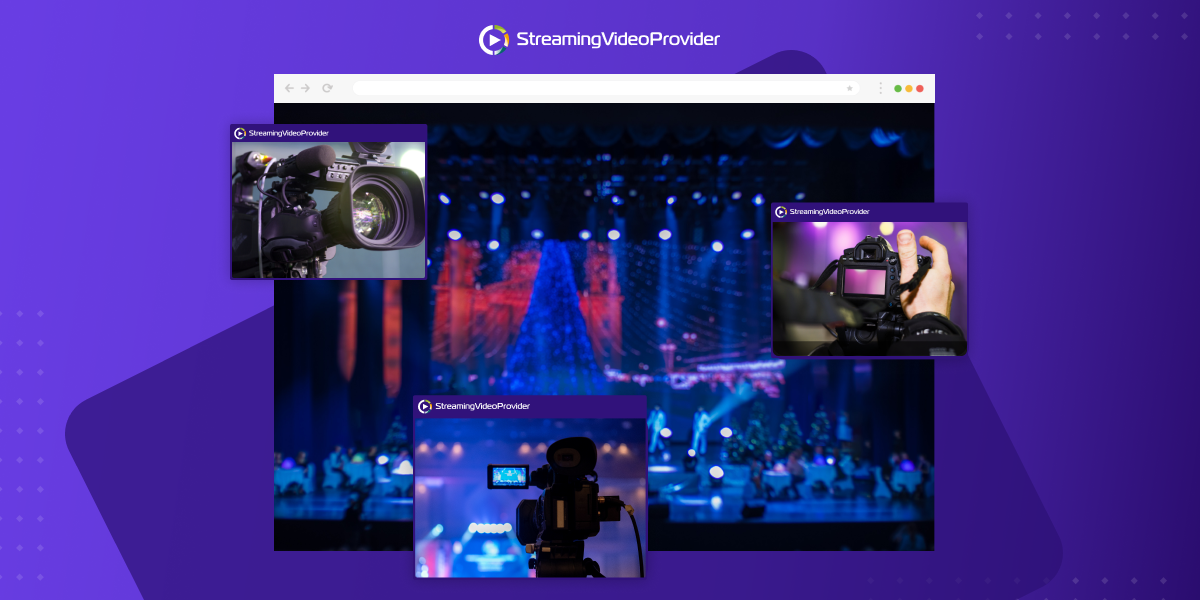


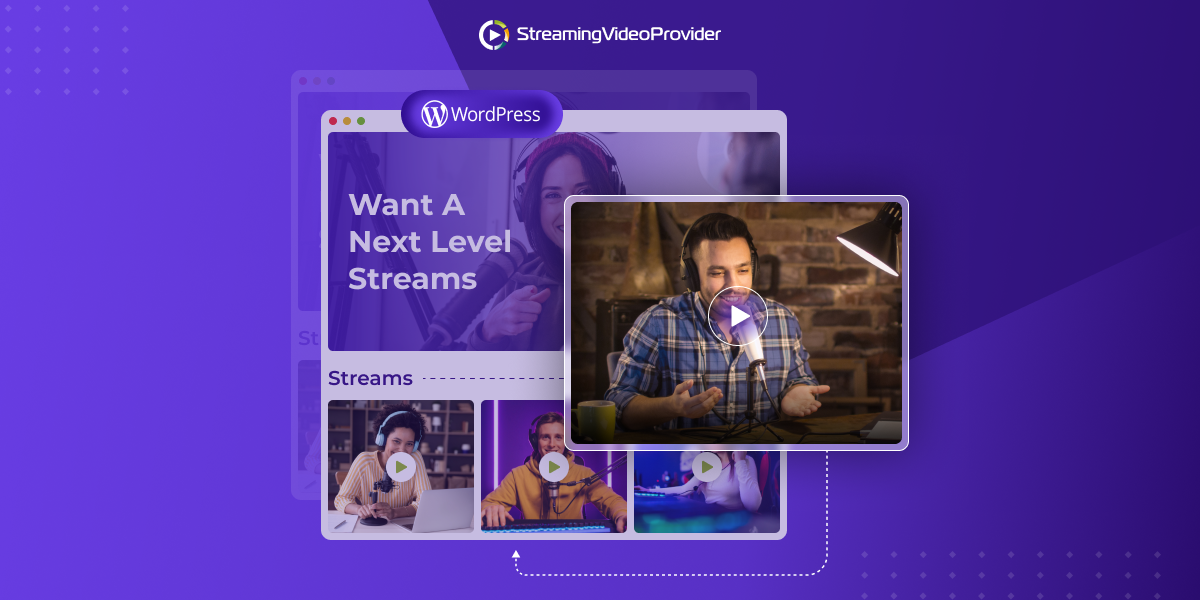

DON’T MISS OUT
Get updates on new articles, webinars and other opportunities: