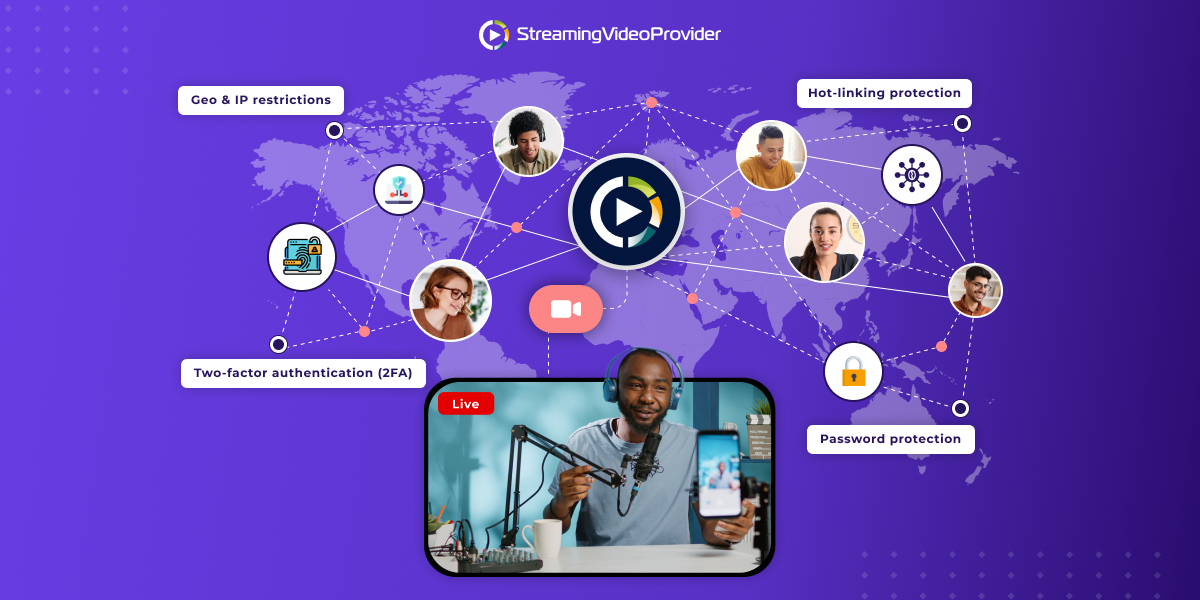Enable Your Viewers To Download Your Videos As Free Or Pay-Per-View / Pay Per Download Basis
In some cases it makes sense to allow your customers not only to stream your videos but also to download them to their computersStreamingVideoProvider makes it easy for you to enable a Download Video button that will be displayed around your new or already embedded video players or applications without the need to replace the embed codes.If you are offering your videos on Pay-Per-View or Password Protected basis, the Download Video button will be available only for those viewers that have purchased or are authorised to see your videos.
Enable Viewer Downloads & Enable the Download Button
First go to the video that you would like to download and click on the Settings under the video options.
Scroll all the way down to the bottom of the page and click on the ‘Download Now’ button to start downloading the video.When enabled, you will be presented with a few options:
- Here you can change the download button title, which will be displayed to the viewers.br
- You can also choose the position of the button such as bottom right or top let.
- You also get the choice of positioning the button inside or outside of the single video player.Click on the save changes button to save your settings
Download Video button in Playlists and Video Applications
The difference between the single videos and the video playlist download button position is that in a Video application the offsets are based on the entire application and not just the player. Meaning that if we choose the position to be top left. The button will be placed in the top left corner of the video application.
Offset Control
We also have an offset control that allows us to position the button pixel perfect to our requirements. Offsets are controlled with the X and Y axis. X is the horizontal axis and Y is the vertical axis. You can input positive or negative pixel numbers to control the positioning of the download button.
For example if we wanted to move the button 100px to the left we would type -100 in the X preference box.
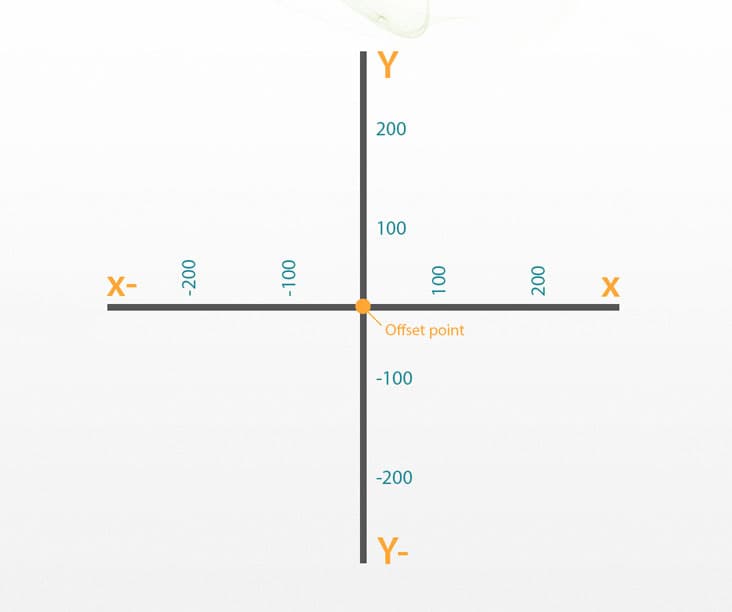
Frequently Asked Questions
Why should I enable video downloads?
- Enabling video downloads is great if you want to allow your viewers to download the videos and watch the content locally.
Can the video download feature be combined with the Pay-Per-View system?
How much does it cost when the Download Button is used?
What file format gets downloaded?
Currently it’s a .flv file which is being downloaded. It can be viewed on most computers using the default player. If you need a 3rd party player we recommend using VLC media player which can be downloaded from here: http://www.videolan.org/vlc/